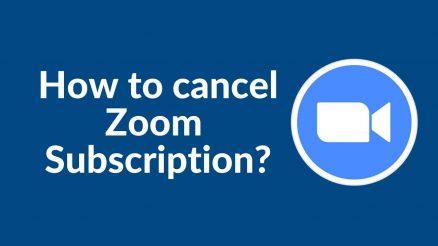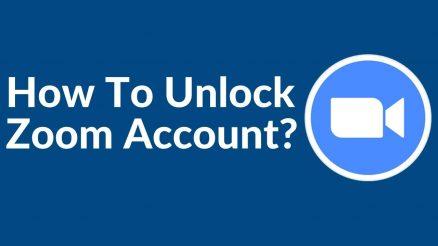Officially, Zoom’s free meetings are limited to 40 minutes, but a simple hack allows them to last longer. Zoom’s surge has likely been the most spectacular of all the video calling apps that have seen growth during the coronavirus pandemic.
The program, formerly targeted primarily at corporate users, grew from roughly 10 million daily meeting attendees. Zoom is the most used video calling platform in 44 nations, including the United Kingdom, the United States, and Australia.
Table of Contents
What is the Duration of a Zoom Free Meeting?
The free tier of Zoom allows two people to be in a meeting for up to 24 hours. However, you’re limited to 40 minutes for groups of three to 100 individuals. Everyone will be kicked off the call once that number is achieved. This is perhaps the most irritating aspect of Zoom, yet it motivates people to subscribe.
How to Make a Zoom Meeting Last Longer?
A-Zoom session automatically terminates after 40 minutes.
There are two simple ways to avoid this and prolong the Zoom time restriction. Let’s have a look at them:
By Subscribing to a Pro Account
Because the free plan has a 40-minute time limit, you may upgrade to a Pro account to increase your Zoom conference time.
The meeting host can hold a 30-hour time limit by upgrading to a Pro account, which costs $14.99 per license per month. This is more than enough for any user. To get a Pro account, follow these steps:
- Use your free Account to log in to the Zoom Web Portal.
- Click Account Management, then Billing, from the navigation menu.
- Select Current Plans, then Upgrade Account from the drop-down menu.
- Go through the plans and select the Pro option.
- Edit the number of licenses, choose monthly or annual payments, and more to make your plan your own.
- Save & Continue is the next step.
- Choose from the Interested in Additional Available Products window to buy other products or services. If not, choose Skip This Step and Proceed to Checkout to proceed.
- Fill in the contact information for the Sold To and Bill To addresses.
- Select a suitable payment method.
- Please review the Terms of Service and accept them.
- To complete the purchase, click Upgrade Now, then Confirm.
- Aside from having a more extended time limit, the pro account allows you to have a more important meeting with more attendees.
However, it may be highly costly because it costs approximately $15 per month for a license.
Without Upgrading to a Pro Account
For this strategy, you must first avoid starting an instant meeting. Instead, put them on the calendar.
Step 1: Arrange for a Zoom meeting.
All you have to do to schedule meetings in the Zoom app. Select the icon for Schedule (it looks like a calendar).In the Schedule Meeting pop-up, fill in the meeting details. After entering all of the necessary information, go to the right bottom and click the Schedule button.
Similarly, when using the Zoom app on a mobile device to schedule meetings, you must:
- Go to the Meet & Chat homepage and click on Schedule to schedule a meeting.
- Enter your options for the meeting settings and then click Done.
- When a new form appears, fill in the names and other information for the attendees, then click Done.
Step 2:Put an end to the meeting.
When the meeting time is about to expire, a countdown will appear in the Zoom window. You must now click the End button in the right corner of the screen as the host.
Step 3: For the time being, leave the meeting.
Select the button to leave the meeting. When the host departs, the meeting will end for all attendees.
Step 4: Bring the Meeting Back to Life
The host must then restart the meeting with the same Meeting ID as before.
Then you can ask everyone to click on the same Meeting ID. They’ll start afresh meeting, which will last 40 minutes. You can repeat the procedures above as needed to extend the meeting for several hours. You can also use this method to intersperse short breaks between the 40-minute sessions.
FAQS
Let us move towards some generally asked questions:
As a gift of appreciation for free Zoom account members, Zoom occasionally reduces the time restriction. On special events, such as New Year’s Eve, free users can hold meetings lasting longer than 40 minutes.
However, because unlimited meeting duration isn’t available every day, it isn’t viable for a developing business.
You have the option of upgrading to the Pro plan or finding a way to get past the Zoom meeting time limit without doing so. Other video conferencing applications with more acceptable time limitations can also be found.
You must do the following to change and save a planned forthcoming meeting:
1. Sign in to Zoom by opening the app.
2. Go to Meetings and then to the Upcoming Tab.
3. Select the meeting you want to change and click Edit.
Final Verdict
Due to the Coronavirus outbreak, video conferencing technologies like Zoom have been a lifesaver for hundreds of enterprises operating remotely or in hybrid work structures. On the other hand, meetings may be hampered by the 40-minute time constraint.
Fortunately, you may increase your Zoom meeting limit or upgrade to a Pro subscription by following the outlined procedures. If Zoom isn’t your cup of tea, other video conferencing apps have similar functionality but less restrictive time limits.